There are two different types of lists in the service structure:
standard-list:
simple list with title and metadata ( example)
example)
thumbnail-list:
list with image preview for facts of the services "image" and "slideshow" ( example)
example)
If you want to allow users to choose between standard and thumbnail list, you need to enable this option. By doing so, users are provided with a drop-down menu as soon as they create a folder.
In order to enable the thumbnail list option, proceed as follows:
|1| Choose "Interface from the main menu.
|2| Click on the "modify"-button in the row "Define list columns".
|3| Click on the "list"-button in the row "Structure".
|4| Click in the checkbox in the row "Thumbnail list".
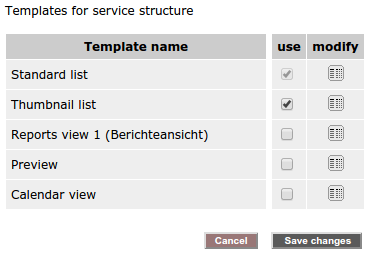
|5| Finally, click on "Save changes".

