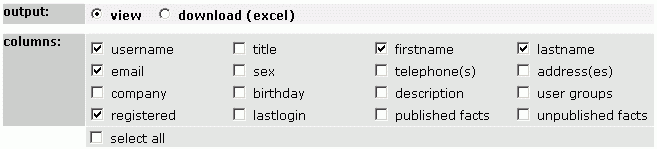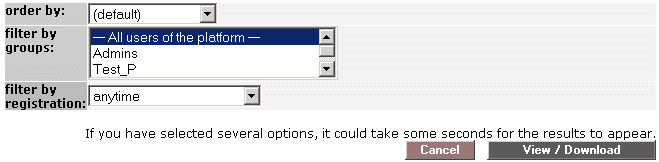|
 |
 |
|
list and export user data |
|
| | |
|
If you want an overview of all users of a particular platform, you can create a list. You can download the list or work on it in a spreadsheet programme such as OpenOffice or MS Excel.
|1| Choose "Groups & Users" from the main menu.
|2| In the row "View/download" click on the "modify"-button.
|3| Decide whether you want to view or download the userlist.
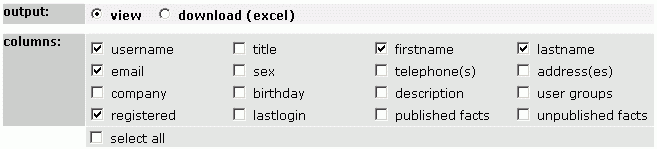
|4| In the row "columns" choose which data you want to put into the final list.
|5| Decide in the row "order by" according to which column the data shall be ordered.
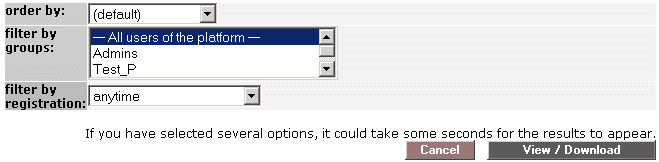
|6| The drop-down menu "filter by groups" allows you to reduce the result to certain groups.
|7| The drop-down menu "filter by registration" allows you to reduce the result to newly registrated users.
|8| Click on "View / Download" to receive the final list.
<- back to:
|
|
|
|
|
|
|
|