
 |
 |
 |
|
Create a factlink |
|
| | |
|
Procedure:
(1) Direct your cursor to the desired position or highlight a word which you want to link.
(2) Click on the button  . .
(3) A new window opens.
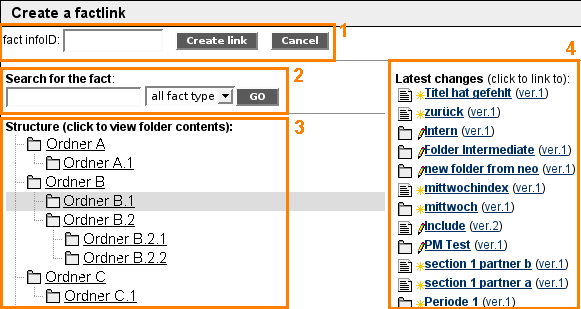
(4) Now, you have four possibilities to create a factlink: 1st possibility
| Insert the infoID of the fact you want to link to
and click on "Create link".
| 2nd possibility
| Enter a keyword of the fact you want to link to
and click on "Go". Select the appropriate fact
from the list of results by clicking on it.
| 3rd possibility
| Use the folders to navigate to the fact you want
to link to and click on the title of the fact.
| 4th possibility
| Choose a fact from the latest changes by
clicking on its title.
|
(5) The infoID of the selected fact appears in the position selected previously. In the final view, the title of the fact will be displayed automatically.
|
|
|
|
|
|
|
|
|

 .
. 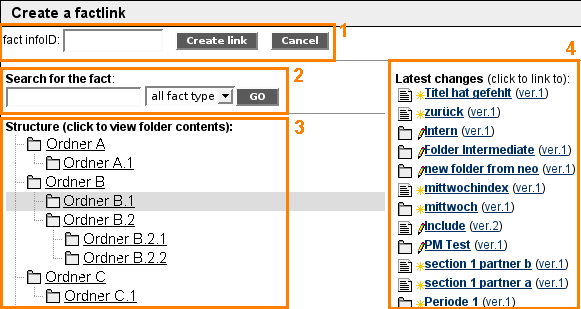
 continue with:
continue with:  return to:
return to: 